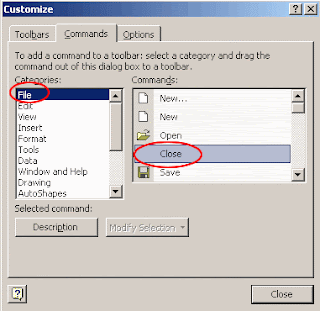Add a close button To the standard toolbar
5. The Close button is located in the File category. Choose File from the left listbox.
6. Click on Close in the right listbox. Drag the item towards a toolbar. When you are on the toolbar, choose the desired location. Excel will display an I-Beam at the location where the button will be added.
7. When the I-Beam is in the proper location, release the mouse button. The button is added to the toolbar.
8. Choose OK to close the Customize dialog. The Close button will remain on your Standard toolbar in this and all future Excel sessions until you remove it.